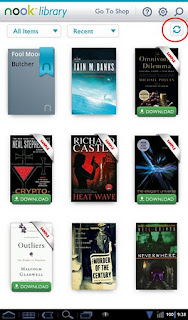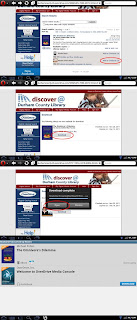This is not a complete how-to post. I'm writing this first to help you troubleshoot your own build and show where you might run into trouble. Primarily, though it's my notes for the next time I build.
Building:
First off, I'm building this in Ubuntu. Also, this is going to use some hard disk space. Make sure that at least 37 (more safely 40) GB is available. I didn't have quite this much available on my linux partition, so I plugged in my external HDD. You have to make sure that you have read-write-execute permissions to the mounted drive. The easiest way I found to do this is to use;
- sudo umount /media/madscientist/MyExternalHDDsudo mount -t ntfs-3g /dev/sd** /media/madscientist
- sudo fdisk -l
http://wiki.cyanogenmod.org/w/Build_for_encore
with backup from this thread;
http://forum.xda-developers.com/showthread.php?t=1370873
Before you run envsetup and breakfast, you need to add a file, here's the description:
Have you set up your local manifest file to use the NookieDevs repo? If not, here is one that will work. This goes in the file [source directory]/.repo/local_manifests/roomservice.xmlAfter this, you may need to re-run repo sync.
<?xml version="1.0" encoding="UTF-8"?>
<manifest>
<project name="NookieDevs/android_device_bn_encore" path="device/bn/encore" remote="github" revision="cm-11.0" />
<project name="CyanogenMod/android_kernel_bn_encore" path="kernel/bn/encore" remote="github" revision="encore-omap3-3.0.y" />
</manifest>
Okay, now my nook isn’t showing up on usb. Trying to find adb_usb.ini to edit as per;
http://wiki.cyanogenmod.org/w/Doc:_adb_intro#.22Device_not_found.22_errors
Finally, I found the file in; ~/.android/adb_usb.ini and could add the code: 0x2080
With this done, I restarted the adb server (adb kill-server, adb start-server).
You'll have to answer a dialog on the nook to confirm that the computer is allowed to run usb debugging. With this done I was able to attach to the debugger.
http://wiki.cyanogenmod.org/w/Doc:_adb_intro#.22Device_not_found.22_errors
Finally, I found the file in; ~/.android/adb_usb.ini and could add the code: 0x2080
With this done, I restarted the adb server (adb kill-server, adb start-server).
You'll have to answer a dialog on the nook to confirm that the computer is allowed to run usb debugging. With this done I was able to attach to the debugger.
(Another useful site for nook usb info is here; http://nookdevs.com/NookColor_USB_ADB)
This allowed me to run;
Then you can run the build as normal. From here on out I didn't have a problem building.
This allowed me to run;
- ~/Build/android/system/device/bn/encore$ ./extract-files.sh
Then you can run the build as normal. From here on out I didn't have a problem building.
Installing:
Before you install, you ABSOLUTELY MUST back up your existing ROM. This makes it so very much easier to get back to a working state if something goes wrong. Like having an out-of-date recovery image....
When installing the build I encountered a “Build failed status 7” as per this thread
http://forum.xda-developers.com/showpost.php?p=47672324&postcount=353
This was because the recovery image was out of date. To install the latest recovery image, I followed the directions from http://nookdevs.com/CWR_Manual_Installation in which you’ll need to mount and copy some files over via adb. Here's the dump of my command line history:
http://forum.xda-developers.com/showpost.php?p=47672324&postcount=353
This was because the recovery image was out of date. To install the latest recovery image, I followed the directions from http://nookdevs.com/CWR_Manual_Installation in which you’ll need to mount and copy some files over via adb. Here's the dump of my command line history:
- adb shell mount -o rw,remount /
- adb shell mkdir /boot
- adb shell mount /dev/block/mmcblk0p1 /boot
- adb shell mv /boot/uRecImg /boot/uRecImg.stock
- adb shell mv /boot/uRecRam /boot/uRecRam.stock
- adb push /buildpath/android/system/out/target/product/encore/kernel /boot/uRecImg
- adb push /buildpath/android/system/out/target/product/encore/ramdisk-recovery.ub /boot/uRecRam
This brought me to CWM-based recovery v6.0.4.6, which looks promising as google seems to associate this with CM11.
This worked - CM11 was up and running!
Grab the latest gapps from CM’s website (http://wiki.cyanogenmod.org/w/Google_Apps) and you're done!
Grab the latest gapps from CM’s website (http://wiki.cyanogenmod.org/w/Google_Apps) and you're done!